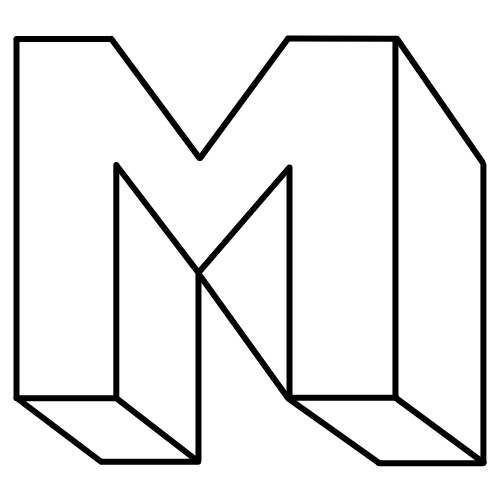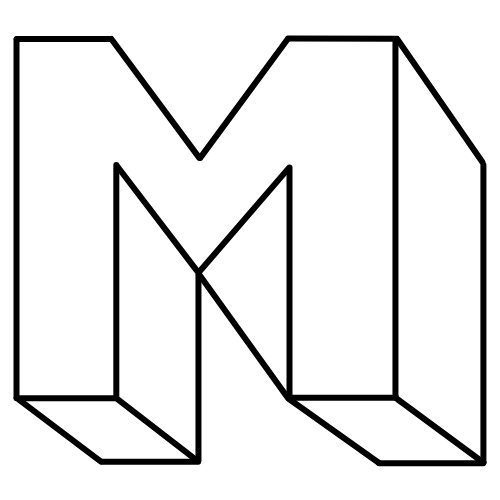Improving the Wholesale Ordering Experience for Chefs
Improving the
Wholesale Ordering
Experience for Chefs
Objective
Redesign Amber Waves Farm’s mobile wholesale ordering app to alleviate user pain points.
Role
UX and UI
Originally a 3 person project expanded into a solo project.
Duration
February 2023, 2 weeks timeline
Save as List
Save any order as a list to easily reorder in the future. Access recent orders from homescreen and bulk add or edit.
Customization
Quickly and easily specify item details like size, ripeness and color based on menu needs.
Detailed Feedback
Item details are visible throughout the flow instilling confidence chef's order details were captured.
Stock Level Indicators
In stock icon assures users the farm’s harvest can support their order.
Save as List
Save any order as a list to easily reorder in the future. Easily access recent lists to edit, or bulk add the entire order to your cart from the homescreen.
Customization
Quickly and easily specify item details like size, ripeness and color based on menu needs.
Detailed Feedback
Chefs can see their item detail selections throughout the flow so they never question whether their order can be filled accurately.
Stock Level Indicators
In stock icon indicates to chef whether or not the farm’s harvest can support their order.
Amber Waves Farm Launches Ordering App for Chefs
Compiling Manual Orders is Inefficient
Amber Waves is a Long Island based farm and non profit who sells produce wholesale to local farm to table restaurants. Their primary customers are chefs of local farm to table restaurants. Chef orders were coming in from a variety of channels (email, phone, text, etc) and compiling them into precise harvest lists for staff to complete was tedious and time consuming.
BUSINESS PAIN POINTS
An App is Built to Streamline Orders
Amber Waves launched a Wholesale Ordering App for their customers with the hopes of streamlining orders into one place. Unfortunately a lack of adoption by chefs meant the majority of orders were still coming in manually, exacerbating rather than reducing inefficiencies for the business. I was tasked with redesigning the ordering experience to address user pain points.
Chef orders were scattered and inconsistent
Hey there this is the Hey there, this is the sssssssssssas[pf9ipdif-psdifpasdoif[pasdoif[padosif[pdsaifasdp[oifpsdoa
Hey there, this is the
Orders still coming in via text and email
Hey there this is the Hey there, this is the sssssssssssas[pf9ipdif-psdifpasdoif[pasdoif[padosif[pdsaifasdp[oifpsdoa
Hey there, this is the
Hey there this is the Hey there, this is the sssssssssssas[pf9ipdif-psdifpasdoif[pasdoif[padosif[pdsaifasdp[oifpsdoa
Hey there, this is the
Build app to standardize and streamline orders
Hey there this is the Hey there, this is the sssssssssssas[pf9ipdif-psdifpasdoif[pasdoif[padosif[pdsaifasdp[oifpsdoa
Hey there, this is the
Chef orders were scattered and inconsistent
Orders are still coming in manually
An app was built to standardize and streamline orders
Chefs were onboarded
Chef orders were scattered and inconsistent
Orders are still coming in manually
An app was built to standardize and streamline orders
Chefs were onboarded
So why are chefs still placing orders manually instead of using the app?
Understanding Issues with the Current Design
User Interviews
User interviews helped us understand the context in which chefs were using the current application and empathize with their frustrations when trying to place an order.

Secondary Research
We looked at secondary research artifacts (manual orders in email and text form) to better understand the types of orders that chefs were unable to successfully submit using the app.
Secondary Research Artifacts
Examples of user orders submitted by chefs outside the app.
Secondary Research Artifacts
Examples of orders submitted by chefs outside the app.
Research
Insights
Using data from user research, I organized our findings into a user persona. The key takeaways are summarized below.
Balancing Business and User Needs
Further distilling our research into two single statements encapsulating user goals and business goals helped us keep in mind the intersection of both as we moved onto ideation.
Balancing Business and User Needs
Further distilling our research into two single statements encapsulating user goals and business goals helped us keep in mind the intersection of both as we moved onto ideation.
How might we improve the app so chefs can place orders quickly and easily?
Ideation
With these insights in mind, I moved onto the ideation phase using rapid sketching to generate solutions, refining to more detailed sketches, then moving onto wireframing and prototyping.
List Exploration
Some early list feature ideas from the rapid sketching session, followed by a more detailed sketch on the far right.
Solution
After exploring several different avenues, I ultimately chose to prioritize an item customization feature and a list creation feature because I thought this would be the most efficient way to help chefs submit orders quickly and easily, including item specifications.
Item Customization
Quickly and easily specify item details like size, ripeness and color based on menu needs. Easily edit item specs on item page, in cart or in lists.
Save Orders as Lists
Save any order as a list to easily reorder it in the future without creating a new order from scratch. Lists can be easily accessed and edited from the home screen or bulk added to the cart and edited there.
Design Pillars: Confidence & Speed
Two major Pillars of the design were confidence and speed. Chefs are on a time crunch and often rushing to get their order in just before cut off. The more time spent customizing or reordering, the more likely they are to abandon ship and resort to text or email. Chefs need to be confident their specs are being captured and will actually be fulfilled, otherwise they will seek this feedback outside the app.
Item Customization
Quickly and easily specify item details like size, ripeness and color based on menu needs. Easily edit item specs on item page, in cart or in lists.
Save Orders as Lists
Save any order as a list to easily reorder it in the future without creating a new order from scratch. Lists can be easily accessed and edited from the home screen or bulk added to the cart and edited there.
Design Pillars: Confidence & Speed
Two major Pillars of the design were confidence and speed. Chefs are on a time crunch and often rushing to get their order in just before cut off. The more time spent customizing or reordering, the more likely they are to abandon ship and resort to text or email. Chefs need to be confident their specs are being captured and will actually be fulfilled, otherwise they will seek this feedback outside the app.
Customization
Quickly and easily specify item details like size, ripeness and color based on menu needs. Easily edit item specs on item page, in cart or in lists.
Lists
Save any order as a list to easily reorder it in the future without creating a new order from scratch. Lists can be easily accessed and edited from the home screen or bulk added to the cart and edited there.
Save Order as List
Placing a save list prompt directly after order submission allows chefs to quickly transform orders into lists, rather than repeating the work they just did and creating a new list from scratch.
My Lists Section
Placement of recent lists at the top of the home screen makes it the first thing chefs see when they open the app.
Stock Level Indicator
A stock level indicator is present throughout the flow so chefs never question whether their requests (including item specifications) can be fulfilled by the farm. Icon updates in response to spec changes providing immediate feedback.
My Lists Section
Placement of recent lists at the top of the home screen makes it the first thing chefs see when they open the app.
Final
Prototype
Final
Prototype
Measuring
Success
In order to assess the effectiveness of these solutions I’d track the percentage of users that are abandoning the app to submit orders manually. A lower number would indicate chefs are able to submit orders quickly and easily in the app.
Takeaways
1
Seek Feedback Early and Often
Don’t get to the finish line with your design to find out something isn’t working. Putting in the work of thoroughly refining solutions at every step of the design process will pay off in dividends over the course of your project.
1
Function First
Refine the functionality completely before making any UI decisions. You can only understand how to best visually organize elements on a screen when you’ve determined the elements needed to effectively address the problem.
2
Refine Functionality before Considering the Visuals
Making UI decisions too soon will result in a ton of time spent redesigning them as the functionality evolves. A tendency will also emerge to make functional choices that fit within the UI, rather than letting user needs drive these choices. Determine the elements needed to effectively address the problem first. Then, and only then can you understand how to best visually organize those elements.
Next Steps
With more time I’d like to conduct usability testing to assess the effectiveness of our solutions. I am particularly interested to better understand how chefs use the list feature. Are they more likely to edit a list and then add it to their cart, or edit from the cart itself? If editing before adding it to the cart, do they prefer to save those changes or save it as a separate list? How often are they creating new lists from scratch?
© Madeline Sekela 2024
Reimagining Onboarding for Design Mentees
© Madeline Sekela 2024